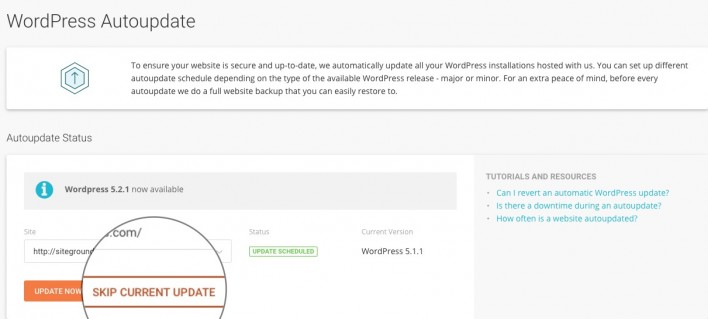SiteGround AutoUpdate Tool Tutorial
This tutorial explains how to use the WordPress Autoupdate tool developed by SiteGround to keep your WordPress sites always safe and up-to-date.
WordPress Autoupdate Overview
In the home page, you can find information about the latest available WordPress version. To check the WordPress version for a particular domain name, use the drop-down menu under Autoupdate Status.
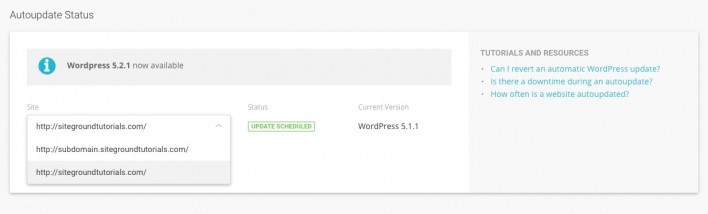
Update Before Scheduled Time
To update your WordPress version before the scheduled time, simply go to your Site Tools > WordPress > Autoupdate and select Update Now.
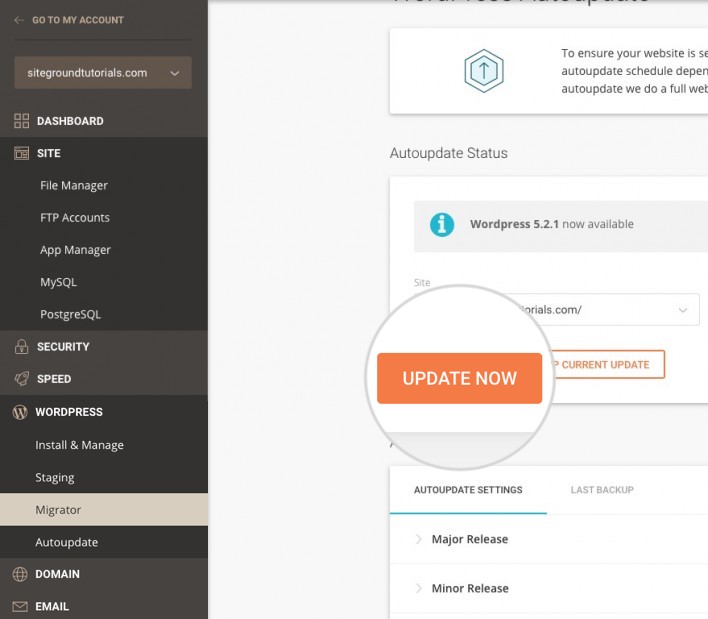
WordPress Autoupdate Settings
In the Autoupdate Settings, you can control how soon after a new version is released you’d like to get your WordPress autoupdated, and whether the plugins in your installation should be updated together with the main WordPress update.
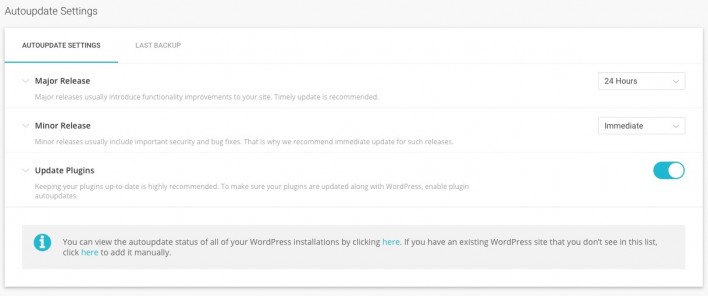
You can set different update intervals for WordPress minor or major releases. Minor releases include security improvements and bug fixes and we recommend the immediate update for these. Major releases introduce functionality updates and more significant changes. Default settings in the tool are an immediate update for minor releases and 24 hours for major releases.
If the plugin update option is enabled, on each WordPress update we perform, we will check if your plugins are up-to-date too and if not, we will update them.
Backup Restoration
If any issues with your website occur due to the automatic update feature, you can always restore your site to its state before the update. WordPress Autoupdate stores a backup of your website each time it performs an automatic update. If something goes wrong, select your site and go to the Last Backup.
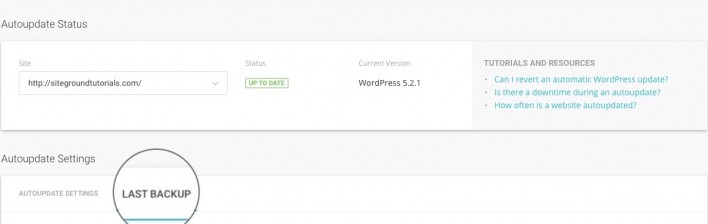
Skip or Disable the Autoupdate
Having an updated WordPress website is crucial for your security and this is why we don’t recommend skipping updates. If you insist to do it, though, you can skip scheduled updates in the interval between the time when the new version is released and your scheduled autoupdate. Doing this will skip only the current update but not the upcoming ones.