How to Change Your WordPress Admin Username Tutorial
If you have an existing WordPress site and you want to change your username (for example to something different than “admin” for security reasons), you can do this quite easily.
Go to your Site Tools > Site > MySQL > phpMyAdmin > Access phpMyAdmin:
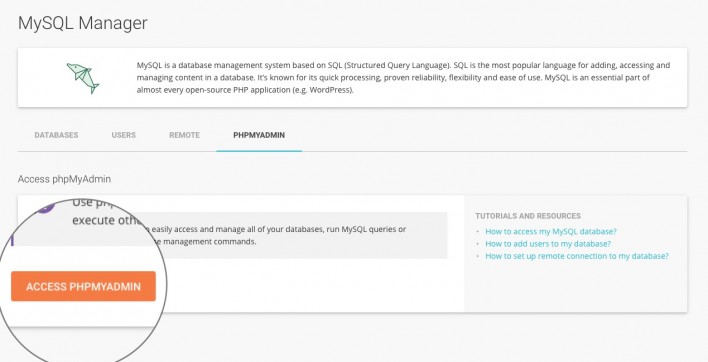
Next, locate your WordPress database from the list on the left.
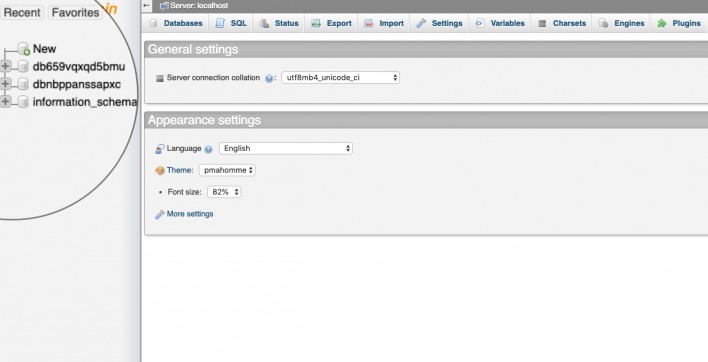
If you’re not sure which one it is, you can check the wp-config.php file in the root folder of your WordPress installation for the line below:
define('DB_NAME', 'database');Once you select your WordPress database, you will see a lit of its tables. Choose the _users table from the left menu.
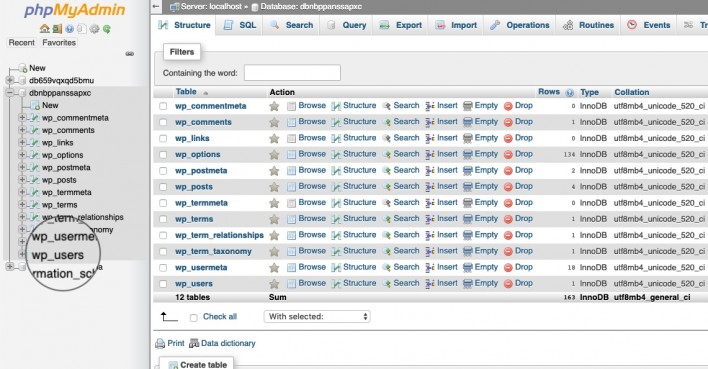
You will see a list of all the registered users in your site. Locate the admin username and click on Edit on that line.
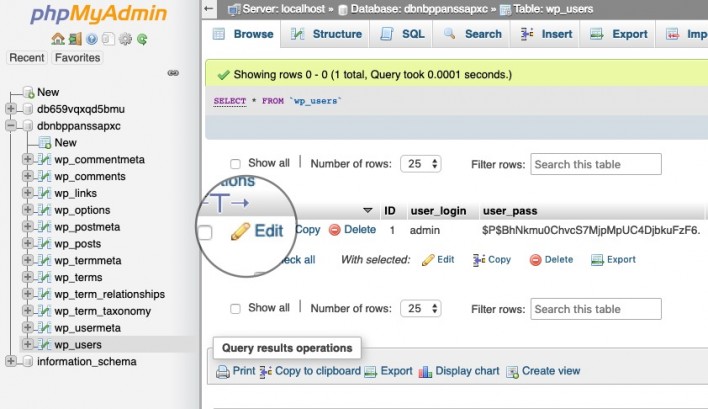
Now, you will see all the fields for this username. Locate the user_login field and replace its value from admin to your new preferred WordPress login name and press Go at the bottom of the page.
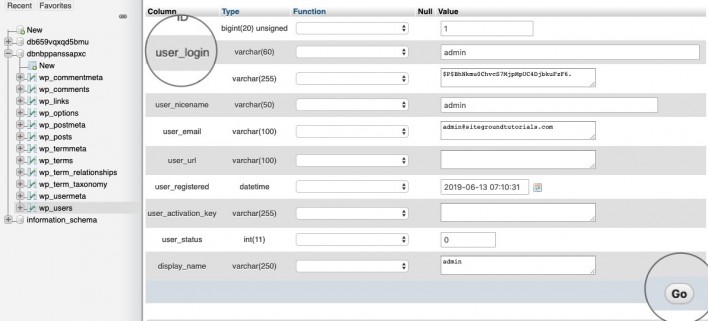
That’s it, you can now login with your newly selected WordPress username!