How to create URL redirects?
This article will cover:
- How to create URL redirects in Site Tools
- How to edit/delete an existing redirect
- The difference between permanent (301) and temporary (302) redirects
How to create URL redirects in Site Tools
Redirects allow you to forward the visitors of a specific URL to another page of your website. In Site Tools, you can add redirects by going to Domain > Redirects. Choose the desired domain, fill in the URL you want to redirect to another and add the URL of the new page destination. When ready, click Create.
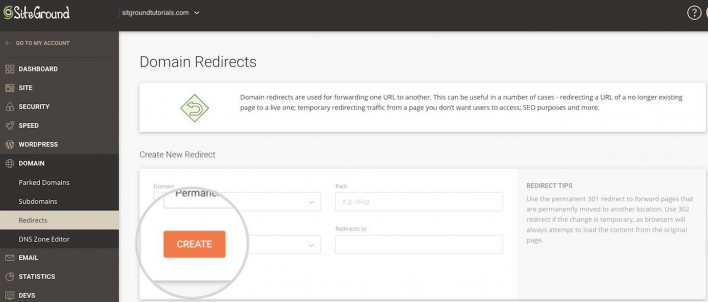
How to edit/delete an existing redirect?
Go to Site Tools > Domain > Redirects > Manage Redirects and click Edit (pencil icon) or Delete (trash icon) next to the entry for the desired redirect.
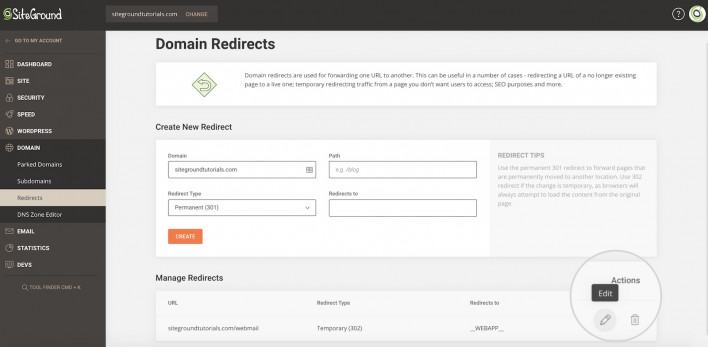
The difference between permanent (301) and temporary (302) redirect
In the Redirects tool you can also choose the type of the redirect you want to set between permanent (301) and temporary (302).
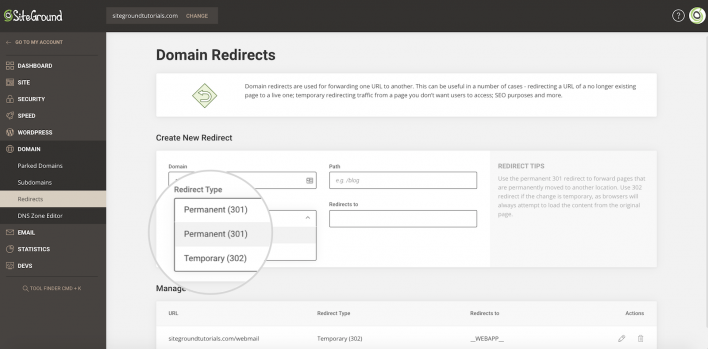
- Permanent redirects have a status code of 301 and are cached in the browser memory. Redirect 301 means that the initial page is permanently moved to the new URL and instructs the search engine or user agent coming to the page to update the URL in their database.
- Temporary redirects send status code 302 to the browser. The 302 code tells the browser not to save this redirect into its cached data. If you wish to use the initial URL again in the future this is the recommended type of redirect.